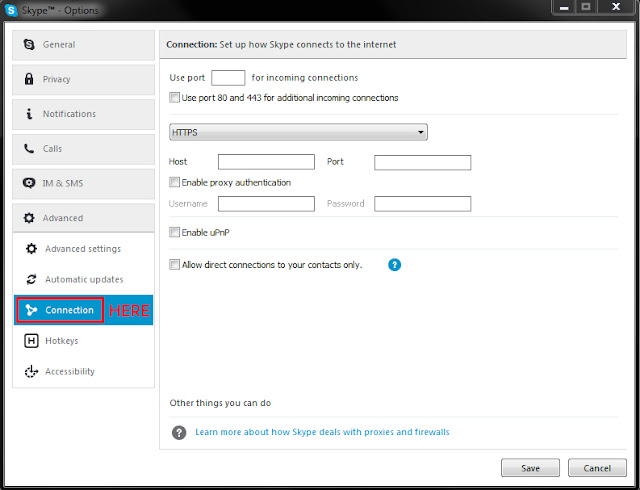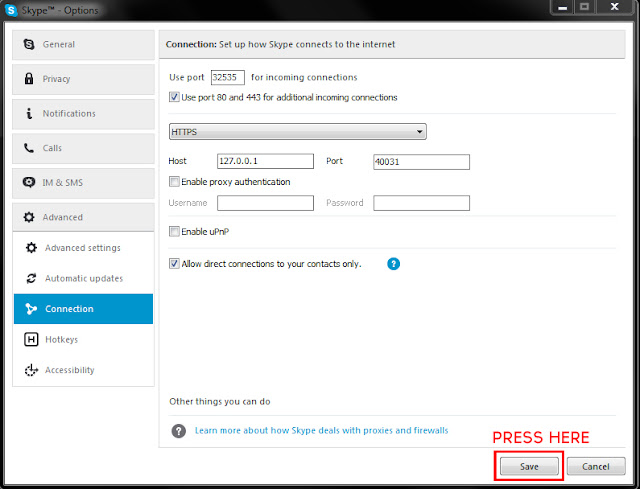STEP 1- Tools > Options > Advanced > Connection
On the top of the Skype application there should be headers, Skype, Contacts, Conversation, ect. Navigate to "Tools" and press, then go to "Options" after that locate to the "Advanced" header and find "Connection", press this and you will have settings ready to be changed.
Images showing step 1.
STEP 2- Read carefully.
Follow these steps from the top of the settings to the bottom and you should do fine.
1. "Use port [32535] for incoming connections."
2. Check "Use port 80 and 443 for additional incoming connections."
3. Select "HTTPS" from the dropdown menu.
4. Put the Host as [127.0.0.1] and the Port as [40031].
5. Uncheck "Enable Proxy Authentication" if it is checked.
6. Uncheck "Enable uPnP" if it is checked.
7. Check "Allow direct connections to your contacts only."
8. Then press "Save" in the bottom right corner.
Images showing step 2. Check if yours looks the same.
STEP 3- Finishing up step 1-3. Changing IP.
Now that you have saved the editing of connection settings you should now sign out of your skype account, quit Skype and end any Skype.exe's running in the backround using Task Manager. If you do not have any knowledge on it, I recommend just restarting your PC machine for safer measures.
When that is done this people most likley will still be able to get the IP address you have after changing them settings but if you change your IP address they will still have the old IP, not your new one. Now you are probably thinking "How do I change my IP then?", well Step 4.
STEP 4- Changing your IP address.
To change your IP there is two things you can do to my knowledge. To start CLICK HERE this will give you your IP address write or type that down somewhere so you can tell if your IP has changed later. First way to change your IP: Allot of ISP's (Internet Service Providers) these days will allow you to turn off your Networking Modem/Router (In Australia atleast.), for an extended duration of time (5-10+ minutes.) which would then change your IP this is called Dynamic. After doing this check back on the website or refresh the page and see if your IP has changed, if it has then you are done. You are safe from having your skype username resolved if your IP hasn't changed. follow the, Second way to change your IP: Simply call up support and ask them a way to change your IP address or look on online support, they will surely help guide you through and help you change it. Just tell them that people are DDOS'ing or are doing things with your IP online (explain what it is) or are going to and you want to protect yourself from it, that is if they ask why. If they do not allow you to change your IP then there is nothing I can do, unless you want to research another way on how to do it. One way or another most of the time there should be a way somewhere out there on how to change your IP just research on it. After your IP being changed you should be scott free if you have followed these steps correctly. To test use some Skyper resolving websites and use your own Skype username, if my guide has worked it shouldnt give a IP